Important Facebook privacy tips: If you are new to Facebook and use Facebook to stay in touch with your friends and family, then you must take care of some important Facebook privacy tips to stay safe in the world of internet.
Facebook is a valuable way to communicate with family, friends, and colleagues. It can also be an easy way to show what you are up to on your phone or computer. But how much of the information you post on Facebook is actually public?
You might not want to broadcast everything you do on social media – especially if it is something private or sensitive.
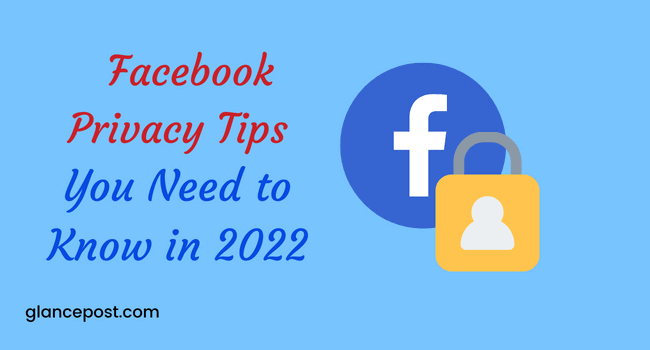
There are some important privacy settings in Facebook you need to know about. Facebook has a lot of settings that let you control who can see your information and what they can see.
Here are 20 Facebook privacy tips that will help keep your Facebook account safe, secret and as private as possible.
Also read- Download All Facebook Account Data in Your Computer or Phone Memory How to Make All Facebook Posts Private
20 Facebook Privacy Tips all users should know
The privacy tips we are going to tell here are not necessarily useful only for new users. These are equally important for those users who have been using Facebook for many years.
Sometimes even those who have been using this social media platform for years do not know some Facebook privacy tips. That’s why this article is important for them too.
So, let’s see what are the Facebook privacy tips that all users should know, especially new users.
1. Control who can see your profile and what they can see
The first thing you should do is control who can see your profile. By default, anyone on the internet can see your profile unless you change your settings. That’s why when talking about Facebook privacy tips, first of all make changes in this setting.
To change your privacy settings, go to the privacy settings page and select “Only friends” or “Friends of friends” from the dropdown menu.
You can also control what information people see on your profile. For example, you can choose to show your friends only, or not show your friends at all, the schools you attended and the companies you work for.
2. Don’t share personal information
One of the easiest ways to lose your privacy is to share too much information online. Facebook is a public site, which means that anything you post can be seen by anyone. So, think twice before posting your phone number, address or other personal information.
3. Be careful what you click on
There are a lot of scams on Facebook, so it is important to be careful about what you click on. If you are not sure whether a link is safe, don’t click on it. And if you are ever asked to enter your Facebook password anywhere other than on the Facebook login page, be very suspicious.
4. Watch out for fake friends
One of the dangers of Facebook is that it is easy for people to create fake profiles. These fake profiles, known as “spammers,” can add you as a friend and then start sending you unwanted messages. If you get a friend request from someone you don’t know, be careful about accepting it.
5. Limit the information you post about your friends
When you post something on Facebook, you can choose who can see it. Be thoughtful about who you want to see your posts. If you are not sure, select “Friends” from the dropdown menu. Remember, anything you post on Facebook can be seen by anyone unless you change your privacy settings.
6. Keep your software up to date
One of the best ways to protect your computer is to keep your software up to date. This includes your web browser, operating system and any plugins or add-ons you are using. By keeping your software up to date, you will make it harder for attackers to exploit vulnerabilities.
7. Use a strong password
Another way to protect your account is to use a strong password. A strong password is at least eight characters long and includes a mix of upper and lowercase letters, numbers and symbols. Avoid using easily guessed words like your name or birth date.
8. Enable two-factor authentication
One of the best ways to protect your Facebook account is to enable two-factor authentication. With two-factor authentication, you will need to enter a code from your mobile phone in addition to your password when you login. This makes it much harder for someone to hack into your account.
9. Watch out for phishing attacks
Phishing is a type of scam where someone tries to trick you into giving them your personal information. They might do this by sending you an email that looks like it is from Facebook, or by creating a fake Facebook login page. If you are ever unsure about whether a message is really from Facebook, don’t click on any links and report it to us.
10. Be careful about what you post
Remember, anything you post on Facebook can be seen by anyone. So, think twice before posting something that could be embarrassing or damaging to your reputation. Once you have posted something, you can’t take it back, so it is important to be thoughtful about what you share.
11. Review your privacy settings regularly
Facebook privacy settings can change often, so it is important to review them regularly. You can find your privacy settings by clicking on the “Settings” link at the top of Facebook. Make sure to familiarize yourself with each setting and adjust them accordingly.
12. Don’t accept friend requests from people you don’t know
Don’t accept friend requests from people you don’t know. One of the dangers of Facebook is that it is easy for people to create fake profiles.
These fake profiles, known as “spammers,” can add you as a friend and then start sending you unwanted messages. If you get a friend request from someone you don’t know, be careful about accepting it.
13. Use the “Limit Past Posts” tool to review old posts that are now public
Facebook offers a “Limit Past Posts” tool that allows you to review old posts that are now public. This is a great way to make sure that you are not sharing information that you don’t want others to see. To use the tool, click on the “Settings” link at the top of Facebook and select “Limit Past Posts.”
14. Block people from seeing your profile if necessary
If you want to block people from seeing your profile, you can do this by clicking on the “Settings” link at the top of Facebook and selecting “Blocking.” This will allow you to block specific people or email addresses from seeing your profile.
15. Don’t share your location with everyone
Most people are aware that they should not share their location with just anyone. However, many people don’t realize that Facebook makes it easy for others to see your location.
If you are not careful, Facebook can reveal your location to anyone who looks at your profile. That includes your friends, family, and even strangers.
Here are some tips to help you keep your location private on Facebook:
1. Don't check in to places using the Facebook app. 2. Don't post your home address or phone number on your profile. 3. Use the privacy settings to control who can see your posts and information. 4. Don't tag yourself in photos that reveal your location. 5. Be careful about sharing your location in status updates and comments.
16. Limit what Facebook shows you when you are not logged in
When you are not logged in to Facebook, the site shows you a limited version of what your friends are up to. You can still see some public information and some information about friends who have made their information available to everyone.
To see more, you need to log in. When you do, you will see everything that your friends are sharing – photos, updates, links and more.
You can also customize what you see by going to your privacy settings and choosing who can see your posts and information. If you are concerned about your privacy on Facebook, there are a few things you can do to limit what the site shows you when you are not logged in.
First, go to your privacy settings and choose who can see your posts and information. You can also choose to make your profile completely private, which will hide everything from non-friends.
Another thing you can do is limit the amount of information that Facebook collects about you. To do this, go to the ads settings page and turn off ad targeting. This will prevent Facebook from collecting data about your interests and activity so that it can show you targeted ads.
You can also use a browser extension or plugin like Ghostery or Privacy Badger to block Facebook’s tracking cookies. These extensions will block cookies from all sites, not just Facebook, so they may affect your experience on other websites as well.
17. Posts Review Third Party Apps you have given access to download photos and videos to prevent Data Breach
When you download a third-party app, you are giving that app access to different parts of your Facebook account. This includes your photos and videos.
If you are not careful, this can lead to a data breach. That’s why it is important to review the apps you have given access to your photos and videos.
To do this, go to your Facebook settings and click on the “apps” tab. From there, you can see all the apps that have access to your account. Click on each app and look at the permissions it has. If an app has permission to access your photos and videos, make sure that you trust that app.
If you don’t trust an app, or if you are no longer using it, remove its access by clicking on the “x” next to its name.
18. Be careful what you share with people who have a following on social media
It is important to be careful about what you share with people who have a large following on social media. Remember that anything you post could potentially be seen by millions of people.
So, it is important to consider the implications of what you are sharing before hitting “post”.
Some important things to keep in mind:
Be aware of the privacy settings for each social media platform you use. For example, on Facebook, you can choose to share something with just your friends or make it public.
Be thoughtful about who you want to see your information.
Think about the potential consequences of sharing something publicly. Once something is out there, it is hard to take it back. So if you are not sure you want something to be seen by the world, it is probably best to keep it to yourself.
Be mindful of the types of things you are sharing. If you would not want your boss or your grandparents to see it, then it is probably not something you should be sharing online.
Remember that social media platforms are often changing and evolving, so what might be private today could become public tomorrow. So, it is always best to err on the side of caution when it comes to sharing anything online.
19. Stay informed about changes to Facebook Privacy Policy
It is important to stay up to date on any changes to Facebook’s privacy policy. By understanding the policy, you can better protect your information and ensure that you are sharing only what you are comfortable with.
Here are a few things to keep in mind:
- Facebook regularly updates its privacy policy.
- The policy is designed to give users control over their personal information.
- You can find the most recent version of the policy by clicking on the “Privacy” link at the bottom of any Facebook page.
- Be sure to read through the policy carefully so that you understand how your information will be used and shared.
- If you have any questions about the policy, you can contact Facebook’s customer support team.
20. Create separate profiles for both personal and professional purposes
If you use Facebook for both personal and professional purposes, it is important to create separate profiles for each. That way, you can control who sees your personal information and who sees your professional information.
To create a separate profile for your professional life, go to the settings page and click on the “Create a Page” option. From there, you will be able to choose what kind of Page you want to create.
Choose the “Business or Brand” option and fill out the required information. Once your Page is created, you can add friends, colleagues, and clients as followers.
As far as privacy goes, you will want to make sure that your personal profile is set to “Friends Only” so that only people who you know can see your information.
For your professional Page, you can choose between “Public” and “Unlisted.” If you select “Public,” anyone will be able to find and see your Page. If you select “Unlisted,” only people who have the link to your Page will be able to find it.
By creating separate profiles for your personal and professional lives, you can keep your information private and control who has access to it.
Conclusion about Facebook Privacy Tips
Privacy is important, and it is something to be aware of when using Facebook. With the recent Facebook privacy scandal, it is more important than ever to make sure you are taking steps to protect your information.
By following the above Facebook Privacy tips, you can help keep your information safe and secure. We hope our Facebook Privacy tips will help you learn how to better manage your Facebook privacy settings and keep your information safe.
FAQs related to Facebook Privacy Tips
How can I control who sees my posts on Facebook?
You can control the visibility of your posts by using the audience selector tool, which allows you to choose who can see your content. You can select specific friends, groups, or make the post public. You can access the audience selector tool by clicking the icon that looks like a silhouette of two people next to the “Post” button.
How do I adjust my privacy settings on Facebook?
To adjust your privacy settings on Facebook, click the down arrow in the top right corner of the Facebook homepage and select “Settings.” From there, you can select “Privacy” in the left-hand menu to access a variety of options for controlling who can see your activity on Facebook.
How do I block someone on Facebook?
To block someone on Facebook, go to the person’s profile, click the three dots in the bottom right corner of their cover photo, and select “Block.” Alternatively, you can go to your “Settings” and click on “Blocking” in the left-hand menu to block someone from their name or email address.
Can I make my Facebook profile completely private?
While you can’t make your Facebook profile completely private, you can use the privacy settings and audience selector tool to control who can see your activity on the platform. Keep in mind that certain information, such as your name and profile picture, will always be public.
Is it safe to use my Facebook login to sign in to other websites?
It’s generally safe to use your Facebook login to sign in to other websites, but it’s a good idea to be cautious and only use this feature on websites that you trust. Keep in mind that when you use your Facebook login to sign in to a third-party website, you may be sharing certain information with that website.