What is Instagram Direct: A feature called Instagram Direct which provides facility for Private Instant Messaging. A user can send photo and video messages using Instagram Direct.
This feature was launched by Instagram in 2013.
Just as you send message privately to your friends on Facebook through Facebook Messenger, you can message via Instagram Direct.
In this article, we will tell you what is Instagram Direct and how to use it.
Also read: How to solve blurry videos problem on Instagram How to Change Fonts on Instagram Online and with Apps
What is Instagram Direct
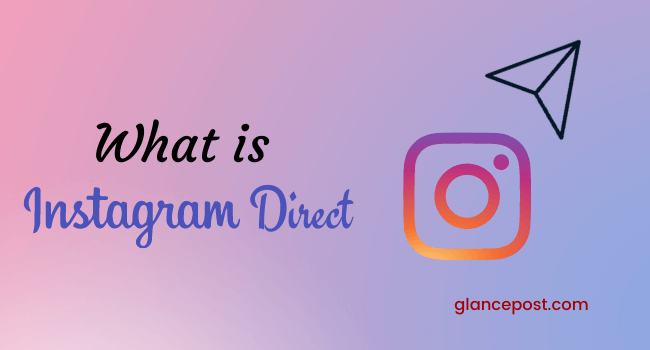
Instagram Direct is a way to privately message users through the Instagram app on a mobile phone.
Through this feature, you can send text message, photo, video to any user or you can also share them in any group.
Instagram Direct allows the sharing of the following messages with a single user or group:
• text messages
• photos or videos – photos or videos stored in the phone’s gallery, photos or videos taken through the Instagram App, Instagram Profile, Instagram Photo or Video, Instagram Hashtag,
Who can be messaged with Instagram Direct?
With Instagram Direct, you can send messages to anyone you follow.
Also you can send messages to people you don’t follow, but your message will remain in their inbox which will look like a request. They have to approve this message first.
Those users may or may not accept your message. It totally depends on them.
This feature sometimes also protects them from spamming. Because some people send such spam messages to harm someone’s account.
Therefore, you should also take care that the messages received in your inbox are not spammy.
If the message is not spammy then you can accept and give approval.
Benefits of using Instagram Direct
If you have a lot of followers on Instagram then you cannot share every single message with everyone.
In such a situation, Instagram Direct proves to be helpful for you.
You can share important information with specific people with the help of Instagram Direct.
This way you can connect with some unique people personally. It is equally beneficial with new friends as well.
Instagram Direct proves to be useful even if someone wants to find you on Instagram and send a private message. Similarly, you can also find new people on Instagram and send messages privately to them.
The advantage of direct messaging is that you can use specific people or groups as targeted audiences and engage with them effectively.
How to use Instagram Direct
When you open the Instagram app on your mobile phone, an icon of Instagram Direct messenger appears in the top right corner of the homepage.
When you want to send a message to someone, then you have to tap on this icon. Then a list of those people will open, whom you are either following or they are following you.
Now tap on the name of the person you want to message and messenger will open. In Instagram Direct messenger, you have to reply in the same way as you do on any other messaging app.
If you have a new message in your messenger and you haven’t seen it yet, you’ll see a red dot above the Instagram Direct messenger icon. To see this new message, you have to tap on the messenger icon and the message will appear.
Similarly, if you want to send a message to someone, then you have to tap on the Messenger icon and the list of names of people will open who are connected with you. Now tap on the name of the person you want to message and then you can chat with him.
Type your message in the message box and tap on send. If you want, you can also add emoji to this message.
Sharing a post in Instagram Direct
With Instagram Direct, you can also share the posts you see in your feed to one or more people.
To share a post tap on the share icon given below that post and a list of the names of your friends or followers will open.
Now tap on the send option next to the name of the person you want to send and the post will be sent to that person’s Instagram Direct inbox.
If you want to send that post to the group then you have to follow the same process.
Tap on the share icon below the post you want to send to the group and a list of friends’ names will open.
A search box will appear just above this list, on the right side of the icon of the group.
When you tap on this icon, the list of your friends’ names will open again. But it will be a little different.
There will be a circle against their name and you can select your friends to whom you want to send the post to the group.
This will create an icon for your selected group of friends. There will be an option to send tap on it and that post will will be sent to the Instagram inbox of the selected friends.
In this way you can send one of your posts or any post that appears in your feed to your friends via Instagram Direct.
One more thing, if you want to write some message related to that post before sending the post, then there is an option to write a message just above the list of friends’ names.
After writing the message there, when you send the post, your friends will receive message along with that post.
Sending message to Facebook Friends from Instagram Direct-
As you would know, in 2020 Facebook, Instagram, Whatsapp and messenger were integrated.
This integration has given this feature, you can send messages to Facebook friends using Instagram Direct, even if you are not that friend on Instagram.
To send a message to Facebook Friends from Instagram Direct, you tap on the messenger icon, then tap on the option to write a message in the top right corner.
A list of the names of friends connected to Instagram will appear as soon as you tap. A list of Facebook Friends’ suggestions will appear just below this list.
Now tap on the name of the Facebook friend you want to message. As soon as you tap, the page writing the message will open.
Now by typing your message, tap on the send option.
In this way your message will be received by your Facebook friend.
Report, Restrict and Block Users in Instagram Direct
Instagram Direct also has the feature that you can report a user’s post. Also you can restrict and block that user.
Instagram has given these features because a user may send you abusive pictures, videos or text messages through Instagram Direct. So, if you think that the message he sent is not suitable for you then you can easily report his message.
Or you can restrict or block that user if needed, so that he can not send you abusive pictures, videos or text messages through Instagram Direct in the future.
Now let’s know how to use these options.
How to Report
To report a text message, just tap and hold that message. This will bring up three options on the screen.
In this, tap on the option of report. After that you will be asked the reasons for reporting. You select the reason and report.
If you have sent a message in the form of a video or photo through Instagram Direct message and you have to report on it, then such message will have to be opened first.
When you open the photo message, tap on the three dots that appear in the top right corner of it. As soon as you tap, you will see some options. From them tap on report and then report.
If there is a video as a message, then when you open it, three dots appear on the bottom right corner of the video. Now the further process is the same as for reporting the photo.
You can also report any user. For this, open the profile of that user. Then tap on the three dots in the top right corner of that user’s profile page.
Many options will open as soon as you tap, out of which you have to tap on the report option. After that you can report to that user.
How to Restrict
If someone is making comments on your post that are undesirable and disturbing, then you can ban that person.
By restricting you can control his comment even more.
In such a situation, when you are online or have read that person’s message, then even the restricted user will not be able to see it, because your chat is automatically put in the Message Requests section by Instagram.
When you restrict someone on Instagram, that person can still comment on your post, but no one else except you and that person will be able to see that comment until you approve that comment. Do it
To ban someone on Instagram, first go to that person’s profile page.
There tap on the three dots that appear in the top right. Many options will open as soon as you tap. From these, tap on the option of restrict.
In this way you can restrict any person.
You can also restrict multiple people in the group.
How to Block
It is not considered good to block any of your followers. Still, if there is a lot of need, then it has to be blocked.
If you block a follower, then he cannot follow you, nor can he see your profile.
Also, he cannot even direct message you.
To block a user, go to his profile page where tap on the three dots that appear in the top right corner.
As soon as you tap, you will see many options. Select the block option among them.
In this way you can block that user.
What is Vanish Mode in Instagram?
Instagram has added a new feature under Direct Message which is called Vanish Mode.
Under this mode, when you send a new message, once it is read by the recipient of the message, that message gets erased from your message box forever.
The biggest thing is that this feature is available on Instagram as well as Facebook.
This mode can only be used by people who follow each other on Instagram or are connected to each other on Facebook Messenger.
How to activate and deactivate Vanish Mode in Instagram-
Follow these steps to use Vanish mode on Instagram.
Step 1: Open the Instagram application and tap on the chat icon in the top right corner of the screen.
Step 2: Now tap on the name of the person you want to chat with.
Step 3: Now if you want to chat with that person in vanish mode, then you have to activate vanish mode first.
Step-4- To activate vanish mode you just have to swipe the screen upwards. As soon as you swipe, the screen will turn black and the vanish mode will be activated automatically.
Now vanish mode has been activated in both you and the person who is chatting with you.
When you send any message to that person in this mode, then that person will receive the message in vanishing mode only.
Step 5: When you want to exit Vanish Mode after chatting, just tap on Turn off Vanish Mode that appears on the screen.
Or again swipe the screen upwards. With this, both you and that person will come out of vanishing mode.
Things to note when using Vanish Mode-
Keep in mind that in Vanish Mode, if you take a screenshot of a chatting or make a screen recording, then that person will also know that you are chatting.
Even after you and the recipient of the message have exited vanish mode, you can still see messages sent in vanish mode before you close the window. But as soon as you close the window, all the messages are erased.
Conclusion:
Instagram Direct is very important for people who use Instagram to promote their brand.
Through this facility any user can contact you directly and get more information about your brand.
In this way, with this feature, you reach a lot of Instagram users.
Through Instagram direct, you can send a text message as well as a message in the form of image and video.