Pinterest Group Boards: If you use Pinterest to find content then Pinterest Group Boards prove to be very helpful. You can find unlimited content on this social media platform.
You can take the help of Pinterest Group Boards not only to find content but also to bring traffic to your blog.
All you need is to find good Pinterest Group Boards.
Since many users add content to Pinterest Group Boards, they are considered to be good quality boards.
In this article we will give you some tips to find the Best Group Boards according to your need on Pinterest and follow or join them.
But first we will tell you what are Pinterest Group Boards and how are they different from Standard Boards?
Read also: Difference Between Pinterest Pin and Board 4 Easy Ways to Find Best Pinterest Group Boards and Join Them
What are Pinterest Group Boards
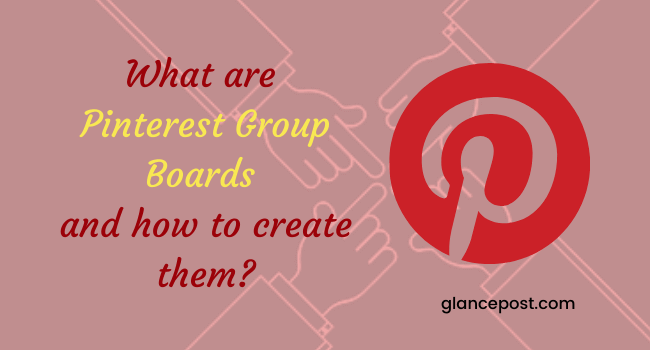
Pins are the most basic content of Pinterest. If you do not keep them on a board, then it becomes very difficult to organize.
That’s why there is a need to create a board on Pinterest. Pins are kept according to the subject in these boards.
When you create a Board, by default it is Standard Board. Any user can see this board and can save its pin. But one cannot add Pin to it.
If you want to add any other user to your board, then you have to invite him. If that user accepts it then he can add a pin to your board.
Similarly, if a user wants to contribute to your board, then he asks for your permission. If you allow him then he can also add pins to your board.
In this way, that board no longer becomes a standard board but becomes a group board. Because in this board, a group of many people is giving theirs.
Now everyone in the group can add a pin to the group board in the same way as you add to a standard board.
But you have complete control over this group board because you have made it yourself.
Other users cannot edit the details like name, description, category etc. of this Pinterest Group Boards. Its control remains with you only.
You can edit its details.
Not only this, only you can decide who will be invited to join the group and whose request will be accepted.
You can delete Pinterest Group Boards whenever you want.
How to Create Pinterest Group Boards:
To create Pinterest Group Boards, first you have to create a Standard Board.
So first we will tell how to make a board.
For this follow the steps given below
The way to create a board is the same in the browser and desktop app.
Step-1- First of all open Pinterest.com website in browser and login.
Install the Pinterest app for desktop and open it and login.
You can also install Pinterest’s app in mobile phone and login.
Step-2- After login, you will first see the homepage. A lot of pins appear here.
If you want to add any of these Pins to any of your already created boards, then select it, otherwise go to your profile.
To open your profile, click on the profile icon in the upper right corner of the browser and desktop app.
In the mobile phone app, this profile icon appears at the bottom of the screen.
Step-3- When you have opened your profile in the browser and desktop app, then a button of + appears on the right side.
To create a board, you have to click on this button of + and after that choose the option of Board.
On the other hand, you do not need to go to the profile in the mobile phone app. The + button is visible at the bottom of the homepage itself.
Step-4- As soon as you click/tap on the + button, another page for creating the board gets opened.
A box appears on this page to give the name of the board. Here you give the name of your board and click on the next button.
In this way a standard board is created and it starts appearing on your profile page.
Now to make this board a group board, follow the steps given below-
Step-1- Click on this board appearing on your profile page. This board is also visible to you in the app of your mobile phone on the profile page itself.
Step-2- After the board opens, your profile icon will also be visible just below its name.
A + button will also appear next to your profile icon. On clicking this, a page of Invite collaborators will open.
This page will open a list of your friends on Pinterest with an Invite button next to their name.
By clicking this button you can invite any friend to join your board.
If you want to invite another friend off Pinterest, you can copy the link and invite them through other social media.
In this way your board becomes a group board.
If you want to make Pinterest Group Boards from an already created Board, then you have to follow the steps given above.
Invite to join Pinterest Group Boards:
After creating Pinterest Group Boards, it is now necessary to invite people so that those people can contribute something to your board.
As mentioned above, to add someone to Pinterest Group Boards, click on the Invite button next to that person’s name.
If you want to add more users to your board than friends associated with Pinterest, then copy the link and send it to them through other social media platforms.
Those people can also add Pins to your Pinterest Group Boards after you accept the invitation you sent them.
When you go to the Invite collaborators page to invite people, there is an option to Do(almost) everything by default.
As soon as you click on it, on the next page some more options open up.
These options are related to giving permission to the user connected to your board.
In the first option Do(almost) everything, Collaborators (users connected to your Board) can move and delete Pins and Sections as well.
Not only this, they can comment on Pins and can also give feedback.
In the second option Save and Comment, those people can save and organize Pins. But can’t delete.
They can comment and give feedback on Pins.
Collaborators can invite other users under the third option Invite other people.
You can turn it on or off through the toggle button.
The fourth option “People can request to join this board” is not for the user connected to your board but for any user connected to Pinterest.
If your Group Board is not a Secret Board, then any user can search and send a request to join your Board.
If you keep the toggle button next to this option on, then only other users can send you requests, otherwise not.
Once you accept their request, those people are also added to your Pinterest Group Boards and can add Pins.
In this way you can also add other users to your Pinterest Group Boards and make it more and more quality.
Benefits of Pinterest Group Boards
Pinterest is such a social media platform where many people come either for good content or to promote their blog or product.
When a Pinterest user wants to contribute to Pinterest Group Boards and requests the creator of that Group Board, attention is paid to the quality of its content.
It is most likely that the creator of the group board accepts a request only when he gets good content.
In this way, there is also a high probability of having quality pins in the group board.
Secondly, when a user sees the pins of a group board, there is also a possibility that he also sees other pins of that board.
With this, it is also possible to promote the blog or product of other contributors of that group board.
But it is not necessary that the contributors to a group board are only for promoting their blog or product.
These Group Boards can be taken advantage of in other ways as well.
For example, those planning a party can share the idea of their theme or decoration in a group board and take the opinion of other members.
Similarly, those planning a trip can also share their suggestions related to the preparation of the trip.
It is very beneficial for those working on a project. There are many other similar situations where people share their views and ask for opinion from other members of that group board.
Remove or remove a member from Pinterest Group Boards
If you are the owner of a Group Board and want to remove any member associated with that Group Board for some reason then it is very easy.
When you click on that group board, it opens and the profile icons of the members appear just below its name.
By clicking on them, a window opens with the names of those collaborators, where the Remove button appears in front of each one’s name.
Just click on this button next to the name of the member you want to remove and confirm. In this way that member will be removed from this group board.
Similarly, if you are associated with a group board and you want to move out of it, then it is also very easy.
For this also you have to click on the profile icon made under the name of that group board.
On clicking, a list of associates’ names will appear. But here you will see the option of Leave next to your name.
To get out of this group board, you just have to click on this option and you will come out of this group board.
Conclusion:
In this article, we learned what are Pinterest Group Boards and how they are created.
Also, how can you invite any other user to your Group Board and make him an ally.
Actually the main objective of Pinterest Group Board is to reach a good quality content to as many audience as possible with the help of every member associated with it.
However, the purpose of all group boards is not just for the content. Sometimes they are also used by the members of the Group Board to exchange their ideas.
Most of the Pinterest users use Group Board to promote their blog or product.
If you also join a group board, then you can not only increase your followers, but you can also learn a lot from other colleagues.