What are Pinterest Secret Boards:- The feature of Pinterest Secret Boards is a very important that gives Pinterest a distinct identity among all social media platforms. You can convert your regular Group Board to Secret Board.
People use many types of social media platforms to share their views. Pinterest users share their ideas through Pins that are easily viewable by other Pinterest users. Any Pinterest user can also save these Pins in their Board.
But sometimes a few people do not want their Idea to be seen by all and therefore they want to keep their Ideas secret.
This is the reason why Pinterest Secret Boards have become very popular among its users. Because through Secret Boards, some people also share their ideas among themselves and those boards are not visible to any other user.
In this article, we will explain what are Pinterest Secret Boards and how to convert a regular Board to Secret Board.
Also read: Differences Between Pinterest Business Account and Personal Account What is Pinterest Boards Optimization and How to Optimize Pinterest Boards
What are Pinterest Secret Boards
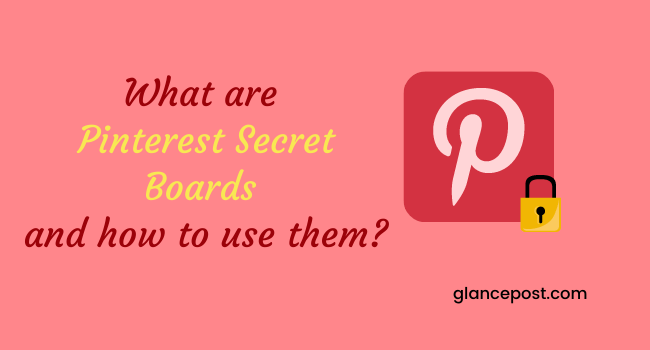
As the name suggests, these are Pinterest Boards that not all Pinterest users can see. In a way, you can also call them Private Boards.
That is, if you pin anything in your Boards and do not want any other Pinterest user to see them, then here Pinterest Secret Boards prove to be very useful.
Since you have created these Secret Boards, that is, you are the owner of them, then only you can see them and you have complete control over them.
The special thing about Pinterest Secret Boards is that if you want, you can invite other Pinterest users to contribute in them.
Contributing here means that those people can also put Pins on your Pinterest Secret Boards.
Now that these people have been associated with your Pinterest Secret Boards, they can see the Pins you make in these Secret Boards and can also see the comments on those Pins.
But these people have no more control over Pinterest Secret Boards. Only you have complete control over them and can also be made public by removing them from the Secret Boards if needed.
In this way, the content and comments posted on these Pinterest Secret Boards remain private until you make them public.
So you must have understood what are Pinterest Secret Boards.
Which Pinterest Users Are Secret Boards Beneficial For?
As you saw above that the content put in a Secret Board is not public and can be seen by only people other than you who are allies in your Secret Board.
You can take advantage of this feature for the following purposes-
Suppose you are planning a party with your friends, then you can share your idea in Secret Board.
With this, only the friends associated with your Secret Board can see the idea that you share in these boards.
If you have created a graphic or photo and want to share it with your clients, then you can easily do it in Pinterest Secret Boards. It will also remain private.
If you and your friends are working on a project, then everyone in the Secret Board can share their ideas related to that project.
You can also use Secret Boards as storage. You can collect such Pins in these which you are going to use later for either your business or blog post.
If you like a content on Pinterest and you want to save it in your board, you also want that if that content owner does not know, then Secret Boards are very useful here.
Sometimes you want that until there is sufficient amount of good content in your board, no one can see them, then you can take advantage of Secret Board.
You keep adding content to these Secret Boards until you are satisfied that they now have to be made public and now people can see your content.
They can be made public later.
How to create Pinterest Secret Boards
The methods for creating Pinterest Secret Boards in both the web version and the mobile app are not much different.
That’s why we are going to tell both the methods here together.
Follow the steps below to create Pinterest Secret Boards:
Step-1- Login to your Pinterest Account. The first thing you see is the home feed after you login.
Step-2- Now click/tap on the profile image to go to your profile page.
In the web browser, your profile image appears in the top right corner, while in the mobile app it appears in the bottom right corner.
Step-3- There is a plus icon on the right side of the profile page in the web browser and on the top of the screen in the mobile app, to the right of the search box.
Click/tap on this plus icon to create a board.
Step-4- By clicking on the plus icon in both the web browser and the mobile app, the option to create a board comes. You have to click/tap on the Board option.
Step-5- On clicking / tapping on the option of Board, a small page of Create board will open. Enter the title of your board on this page.
To make this Pinterest board a secret in a web browser, check the box next to Keep this board secret at the bottom.
In the mobile app, there is a toggle button in front of Keep this board secret. Turn on this button to make the board a secret.
Step-6- Now click / tap on the button of Create in the web browser and on the button of Next given on the top right side of the mobile app.
As soon as you click / tap it suggests some Pins related to your Boards from Pinterest on the next page.
You can select some of these pins if you want, otherwise click/tap the Done button without selecting them.
In this way your Pinterest Secret Board is ready.
How to Invite Collaborators to Pinterest Secret Boards
As we mentioned above, you can also invite any other Pinterest user to add content to your Secret Boards.
But if you want to invite someone who does not have an account on Pinterest, then you can invite them through other social media.
That person can easily create an account on Pinterest via your invite link and then connect with your Secret Board.
In this way, if someone wants to make a collaborator in your Secret Board, then it is necessary to have an account on Pinterest.
But it is not necessary that he is following you.
Follow the steps below to invite Collaborators to Secret Boards on the Pinterest website:
Step-1- Click on the Secret Board for which you want to invite Collaborators.
Step-2- Now you will see that your profile photo will be under the name of that Secret Board and a plus icon will also appear near it.
Step-3- Click on this plus icon to invite any Pinterest user.
Step-4- On clicking, a pop-up window opens in which the names of some Pinterest users appear. If you want to invite any of these, then click on the Invite button next to its name.
In this way an invite link gets to that person.
If you want to invite another Pinterest user, you can search by entering their name or email in the search box.
You can also invite anyone through other messaging apps or email.
For this, you can copy and send it to any messaging app or email by clicking on the button of Copy link given in front of your inviting link.
The method of inviting in the mobile phone app is also almost the same as above. Just in step 4 above, there is a slight difference.
In the mobile phone app, some messaging apps installed in your phone are also visible in this step. You can send a direct link to a user through these apps. You do not need to copy the link.
Collaborators associated with your Secret Board can also invite any other Pinterest users. But it is up to you whether you approve them or not.
How to Convert a Board to a Secret Board
It is not necessary that you can only create new Secret Boards in Pinterest. If you already have Boards on your Pinterest account, you can convert them to Secret Boards.
For this follow the steps given below-
Step-1- If you are logged in to Pinterest website, then move the mouse cursor over the board you want to make Secret Board.
Step-2- A pen/pencil icon will be highlighted in the corner of the board as soon as the cursor is moved. This is an option to edit the board. Click on this icon.
Step-3- On clicking on this edit icon, a pop-up window of “Edit your board” will open. Scroll down this window to the Settings option.
Step-4- The first option in setting is Keep this board secret. Before this, check the given check box and then click on the Done button given below.
In this way that board will turn into a secret board.
Steps to be followed in Mobile App-
Step-1- After login in the mobile app, tap on your profile photo. This takes you to your profile page.
Step-2- Now tap on the board you want to convert into Secret Board.
Step-3- Tapping on the board opens it and three dots appear in the upper right corner. Tap on these dots.
Step-4- Now some options open. From these, tap on the Edit board.
Step-5- On the next page, the option of Keep this board secret appears under the setting. Turn on the toggle button in front of it and tap on the Done button given in the top right corner.
In this way, in the mobile phone app, you can convert a board into a secret board.
Later you can re-publicize this Secret Board whenever you want and it will be visible to other Pinterest users.
Conclusion
There are many users on Pinterest who do not want other users to see some of their content. That’s why these users resort to Pinterest Secret Boards.
In this article, we have given detailed information about Pinterest Secret Boards and how to make them.
There is a feature of collaboration in Pinterest Secret Boards. We have also told about this feature that how you can invite other users to add content to your Secret Boards.
Pinterest Secret Boards are mostly taken advantage of by people who are creating a project or some kind of content together.
If you also want to share your ideas on a project or content with your friends, then you must also try Pinterest Secret Board once.